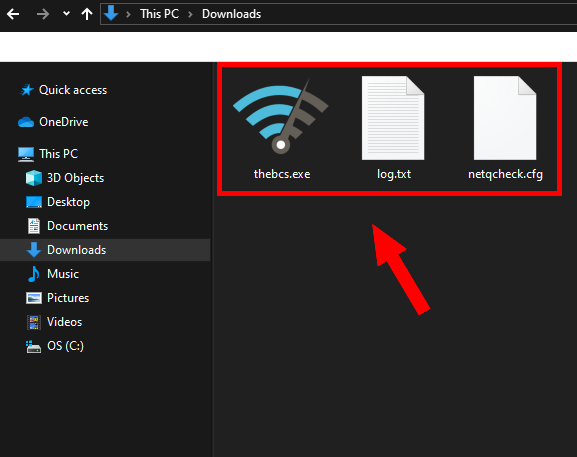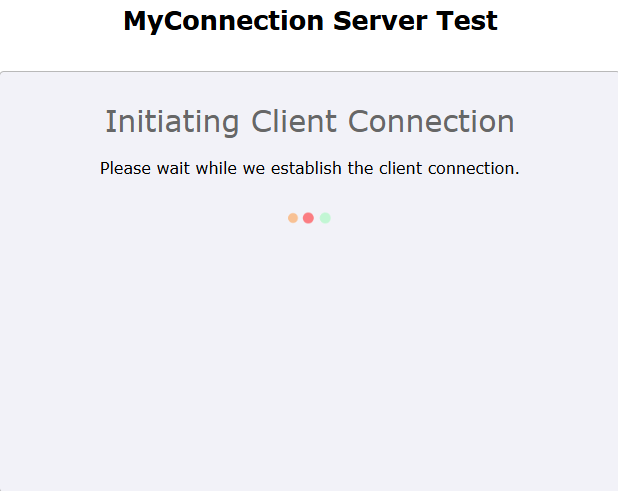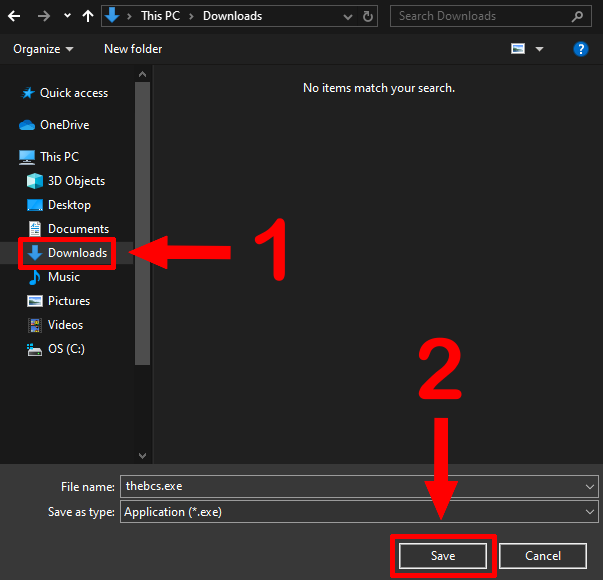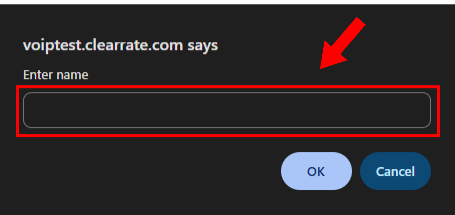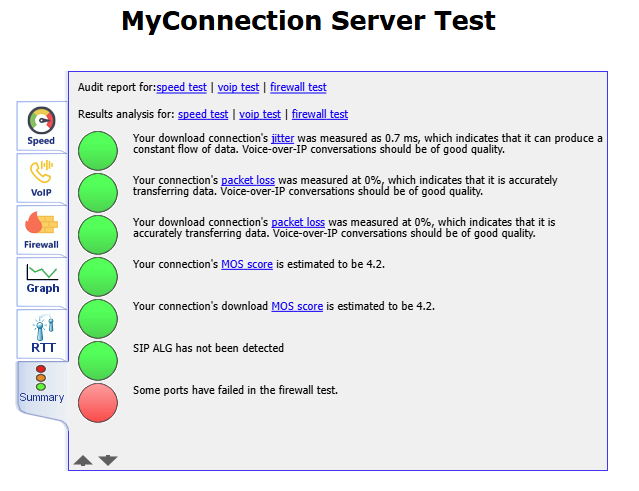VoIP Readiness Test
This test is for companies considering Clear Rate VoIP service to ensure it will perform properly. Please follow the steps below.
STEP 1: Open the Test Page
Click the button below.
STEP 2: Allow the Test to Load
A loading message box will appear.
IGNORE the yellow pop-up box that appears in the lower left corner (see below).
STEP 3: Save the Download File
Windows Explorer will ask you to confirm download. Make sure the Downloads folder is selected, then click Save.
STEP 4: Run the Test File
Go to your Downloads folder and locate a file named thebcs.exe. Double-click this file to start the test.

IGNORE the confirmation or status window (below) and return to your browser.
STEP 5: Start the Test
In your browser, you’ll see a box. Click “Click to start test” in the upper-left corner.
STEP 6: Enter Your Identifier
A prompt will appear asking for identifying information:
-
If you are a customer: Enter your account number, then click OK.
-
If you are not a customer: Enter your company name, then click OK.
STEP 7: Let the Test Run
The test will run and should take less than 5 minutes. When done, a results screen will appear.
STEP 8: Share Your Test Identifier
Provide your Project Coordinator with the identifier you entered in Step 6. They will review the results with our technical team and follow up with feedback.
STEP 9: Close the Test
Close the browser window, then click 'Close BCS' in the popup.
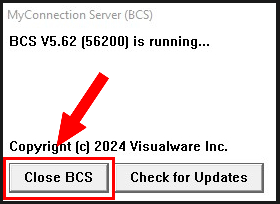
STEP 10: Delete the Test Files
Open your Downloads folder and delete the three files shown.